User Tools
This is an old revision of the document!
Page Contents
NewEntity tool
The NewEntity allws you to add entities to your worlds. See the Entity Guide for more details about Entities and a list of all Ca3DE's entities.
Placing Point Entities
1. Select the Entity tool.

2. In one of the 2D windows, click where you want to place your entity. A green box will appear where you clicked. This is where the entity will be inserted.
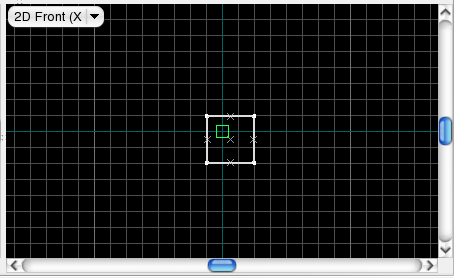
3. Drag the green box to where you want the entity in the other views.
4. Select the type of entity you want to insert from the “New (point) Entity” dropdown box. I'm inserting an info_player_start.
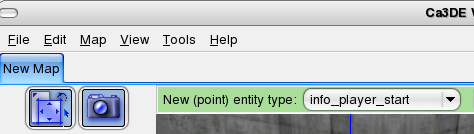
5. Put your mouse cursor over one of the 2D views, and press enter. The entity should appear. You should be able to see it in both the 2D and 3D views.
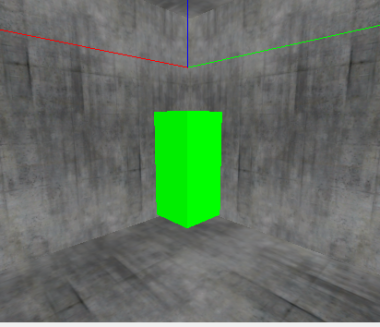
Note that other entities are different colours, shapes and sizes.
Placing Brush-Based Entities
In this example, I will be adding water to a very simple map. The process is very similar when inserting other brush entities.
1. Select the “New Brush” tool.

2. In a 2D view, drag out a box the size you want your water to be. Adjust the size in the other 2D views.
3. (This step is not necessary for most other entities) Click the “Browse” button in the texture settings (under the tool icons). When the viewer pops up, change the filter to “water” (without quotes). Select one of the materials.
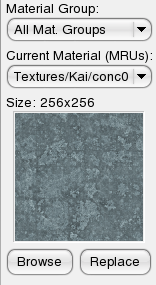 →
→ 
4. With your mouse cursor over one of the 2D views, press Enter. The brush should be selected if not, select it with the selection tool.
6. On the far right side, select “func_water” from the drop down box. Click “Turn into (solid) entity type”.

Now compile your map, and you should see water!