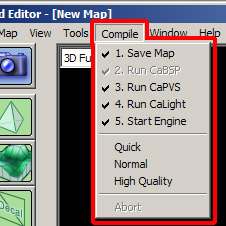User Tools
This is an old revision of the document!
Page Contents
Compiling Maps for Ca3DE
When you have finished editing a map in CaWE, you’ll want to run it with Ca3DE. The engine however requires that the map is in a precomputed form, and this section describes how you turn your map into a fully precomputed world file. The process of turning your cmap map file into a for the engine usable cw world file is called compiling.
The CaWE mapping editor has a built-in compiler that does this job for you. In this tutorial, you'll learn how to handle it.
Step 1: Configurate the compiler
You can find the compiler menu in the CaWE mapping editor in the menu bar. When you click on it, a menu will open, let's have a look at it:
You can roughtly seperate it into 3 parts. The upper part tells Ca3DE what to do, the middle part how to do it and the lower part if you want to stop it.
The upper part is responsible for the configuration of the compiler. The entries there can be activated/deactivated by clicking on them once. The marker on the left shows that it is activated, if it is missing, the entry is deactivated.
Here is what the entries do:
1.Save map: The last saved map file is turned into a working map for Ca3DE. If this entry is marked, the map file you are currently working with is being saved at the beginning of the compile process to make sure the actual version is being compiled (and not an older version that was saved before).
2.Run CaBSP: You can't deactivate this entry. It turns your map file into the world file that is required by Ca3DE.
3.Run CaPVS: This entry defines if CaPVS is run after CaBSP. CaPVS optimizes the world file which brings you on complex maps massive performance boosts.
4.Run CaLight: This entry defines if CaLight is run when compiling the map. It calculates the sun lighting in your map.
5.Start Engine: If this entry is marked, Ca3DE will be launched automatically after the compiling process is finished.
Step 2: Compiling your map:
After you have configurated the compiler, you can start it. You can do this by clicking on one of the 3 entries you can find in the middle part (Quick, Normal, High Quality). The compiling process can be accelerated (clicking on “Quick”), but in this case the quality of the lighting is not that good. On the other hand, you can produce optimal results which needs much more compiling time (clicking on High Quality). Normal is an average value.
After you started the compiling process, a console window opens, it shows the actual process and the progress. You can stop the compiling process by clicking in the compiler menu on Abort.
If you activated the “1.Save Map” entry as an option, Ca3DE will be started when compiling is done and you just have to click on “OK” in the Ca3DE window to start and play your map!
Tips and tricks:
You can save a lot of compile time by turning off CaPVS and CaLight. That for, just don't activate them if you just want to quickly test your map. In the case your map is very big you might be forced to turn on CaPVS to get respectable framerates in your map.
Very advanced users can also compile their maps manually on the old way (offers the possibility for further customisations of the compile options). You can find a tutorial concerning this here.
Relevant links: