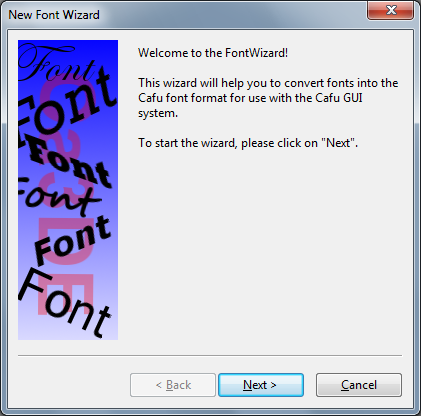User Tools
Page Contents
The Font Wizard: Creating new fonts
Preparing new fonts for rendering text within a GUI is very easy. The key idea is to convert a font file (e.g. one of those installed with your OS, or downloaded from the Internet) to a set of graphics files that the Cafu GuiSys can use:
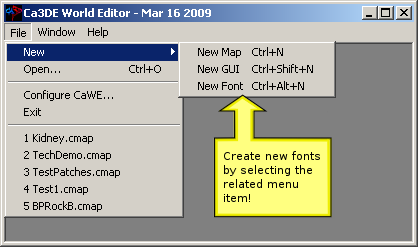 Start CaWE and select the related menu item to open the Font Wizard.
Start CaWE and select the related menu item to open the Font Wizard.
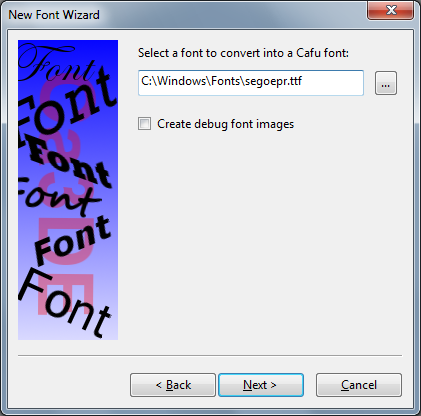 Step 2: Click the “
Step 2: Click the “…” browse button to select the desired font, or enter the filename directly into the related field.
Microsoft Windows users, please note that for some versions of Windows, most notably Windows 7, Microsoft has chosen to special-case the related “File Open” dialog so that the system folder C:\Windows\Fonts cannot be browsed. (The problem is neither related to access rights nor is it specific to CaWE.)
In order to overcome the problem, i.e. if you want to use a system font from C:\Windows\Fonts with the Font Wizard, we recommend to either
- type the path and file name of the desired font manually into the input field, or
- at the command prompt copy the desired font files from
C:\Windows\Fontsinto any other directory, then use the “…” browse button to select the related file.
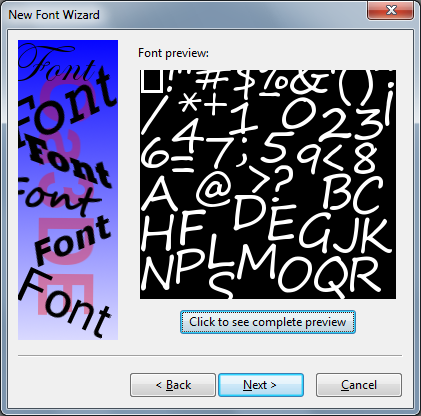 Step 3: Check the preview of the generated font texture. Optionally click the button to see a preview of all generated texture images.
Step 3: Check the preview of the generated font texture. Optionally click the button to see a preview of all generated texture images.
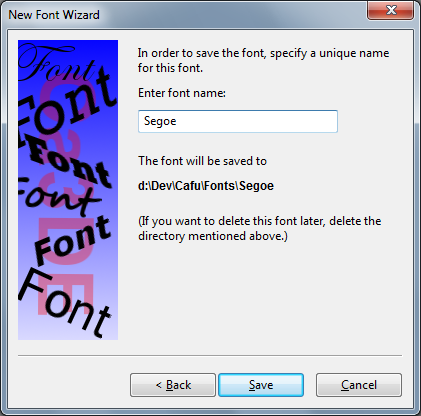 Step 4: Enter the name under which you would like to save the font. A new directory is created with the given name and all files related to the font are saved into this directory.
Step 4: Enter the name under which you would like to save the font. A new directory is created with the given name and all files related to the font are saved into this directory.
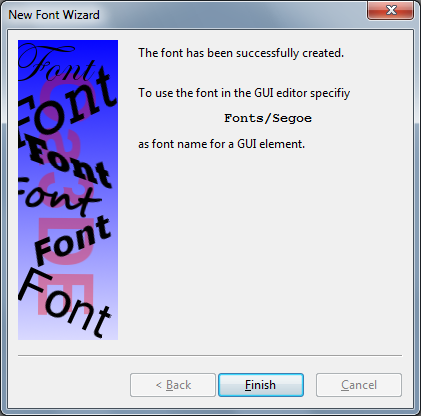 Step 5: Use the indicated name in the GUI Editor or a GUI script to activate the new font (see below for details).
Step 5: Use the indicated name in the GUI Editor or a GUI script to activate the new font (see below for details).
Creating fonts at the command prompt
As an alternative to the above, fonts can also be created with the MakeFont program at the command prompt. Here is the sequence of commands that creates the same font as above:
d:\Dev\Cafu> cd Fonts d:\Dev\Cafu\Fonts> mkdir Segoe d:\Dev\Cafu\Fonts> cd Segoe d:\Dev\Cafu\Fonts\Segoe>..\..\MakeFont.exe C:\Windows\Fonts\segoe.ttf -m=Segoe The Cafu Font Maker, version July 01 2009. Portions of this software are copyright (c) 2006 The FreeType Project (www.freetype.org). All rights reserved.
MakeFont takes two parameters: the name of the font file whose font you want to use with Cafu GUIs, and the base name of the font materials. The base name is specified as -m=<base_name>. Although MakeFont will also work if you omit the -m=… part, your fonts will not work properly without it, so please make sure to include it. (The Cafu MatSys needs this option in order to be able to render the fonts properly.)
Using the newly created font
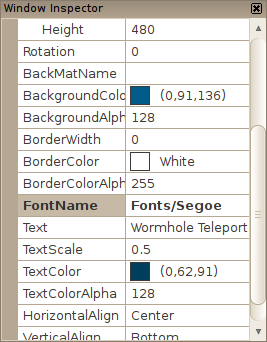 Your font is now ready to be used in a GUI. Its name always begins with
Your font is now ready to be used in a GUI. Its name always begins with Fonts/, followed by the previously chosen font name. In our example above, the font name is Fonts/Segoe.
In the GUI Editor, enter the font name into the appropriate field of the window that should use the font.
Alternatively, if you edit the GUI script manually, just add
self:set("font", "Fonts/Segoe");
to the appropriate OnInit() function to use the new font.