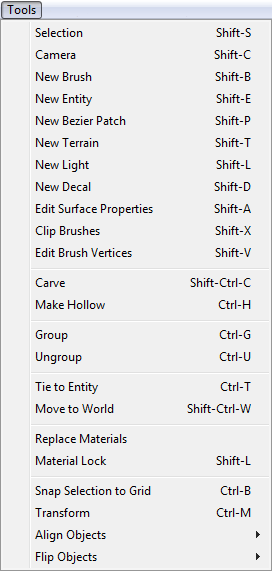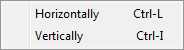User Tools
Page Contents
The Tools Menu
CaWE Tools
Opens the chosen tool in the same way as when clicked on the related icon in the tool bar.
Carve
Subtracts the space occupied by the selected brush from all other brushes with whom the selected brush intersects.
Make Hollow
Turns all faces of the selected brush into a solid wall with a thickness, that is specified in a popup dialog.
Group
Puts all selected objects into a group, so they can be selected together by clicking at one group member.
Ungroup
Cancels the group status of all selected groups.
Tie to Entity
Transforms the selected brushes to an solid entity.
Move to World
Transforms a solid entity back to a normal brush.
Replace Materials
Opens the Replace Materials dialog.
Material Lock
If activated materials are locked and no longer automatically shifted if you move, resize, rotate or shear a brush and its faces.
Snap Selection to Grid
Snaps the point of origin of the selection onto the nearest grid point.
Transform
Opens the Transform Type-In dialog.
Align Objects
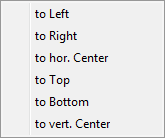 Only works for more than one selected object
Only works for more than one selected object
- to Left: Moves all objects to the most left edge of the selection.
- to Right: Moves all objects to the most right edge of the selection.
- to hor. Center: Moves all objects to the horizontal center of the selection.
- to Top: Moves all objects to the top edge of the selection.
- to Bottom: Moves all objects to the bottom edge of the selection.
- to vert. Center: Moves all objects to the vertical center of the selection.