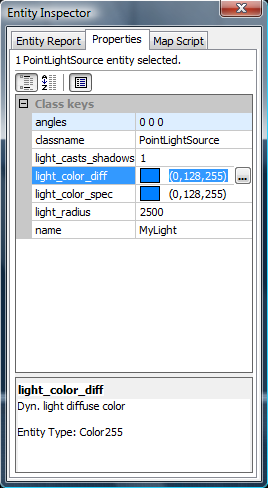User Tools
This is an old revision of the document!
Page Contents
The Entity Inspector Dialog
This dialog is opened by selecting Entity Inspector from The Edit Menu.
The dialog contains 3 tabs that are used to find/select entities in the map, to edit the entities properties and to create/edit map scripts.
List
This tab contains a list of all entities in this map, that is filterable with different filter options.
- Entity list: A list of all entities in this map, filtered by the given filter options below. Clicking on an entry marks this entity (by holding down the
CTRL-key you can mark more than one entity). - Select: Selects the entity/entities, that are currently marked in the list in the same way as if they were selected in a 2D or 3D view.
- Go to: Centers the views onto the selected entity from the list.
- Delete: Deletes the selected entity from the list and the map.
- Properties: Opens the Properties Dialog for this entity.
- Filter
- Brush Entities: Show brush entities in list.
- Point Entities: Show point entities in list.
- Include hidden Entities: Show hidden entities in list.
- By Key/Value: Filter the list by a specific key/value pattern in the entity properties.
- Exact: Toggles if the key/value pattern has to be exact the same or if a partial match counts.
- By Entity Class: Filters the list by entities from a specific entity class.
Properties
This tab show the properties of the currently selected entity/entities in a grid. The top-left button switches between a categoric and alphabetical view. There are 3 different categories:
- Class Keys Keys that are defined by an entities class and therefore mandatory for this entity.
- Undefined Keys Keys that are not defined by the entities class and added to the entity manually.
- Mixed Keys Keys that are only used by a subset of the currently selected entities or have different types for different entity classes. Keys in this category can not be edited.
The background color of each property identifies the state of its value. There are 4 different states a value can have:
- The property's value matches the default value defined by the entities class and only used by one entity.
- The property's value is a custom value defined by the user and only used by one entity.
- The property's value matches the default value defined by the entities class and only used by more than one entity.
- The property's value is a custom value defined by the user and only used by more than one entity.
The tab ends with a help text containing the currently selected property's name, description and property type.
Map Script
 This section will be created later.
This section will be created later.