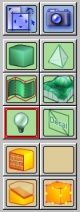User Tools
Page Contents
The New Light Tool
The New Light tool is used to place light entities and is actually a subpart of the New Entity tool. The difference is, that the New Light tool can only place light entities, whereas the New Entity tool can place all entities.
Lights are used to illuminate a map and come in two forms:
Static lights: These lights are precalculated by the editor when compiling a map. Lightmaps are built to define which parts of the level textures are illuminated and shadowed.
Dynamic lights: These lights are placed in the editor but their illumination and shadow casting is calculated dynamically by the engine during runtime. This makes them perfect to calculate light and shadow with movable objects, which is impossible with static lights. It is also possible to move the light source itself, which makes this a very flexible light source, but has also very high processing costs.
You can activate the New Light tool using the related icon in the tool bar or by pressing SHIFT+L.
The Tool Options Bar
In the options bar of the New Light tool you can choose what light you want to create.
There are 2 options available:
- PointLight: A static light source from which lightmaps are calculated.
- PointLightSource: A dynamic light source which is handled by the engine at runtime.
Creating a light
To create a light source, you can click on a location in the 3D view where the light source is instantly created.
If you click in the 2D views a point is created, which can be properly positioned before creating the light source by pressing the ENTER key.
Configuring a light
To configure the properties of a light source, you have so select the light with the Selection tool and choose Object Properties from the Edit menu or press ALT+ENTER.
The properties for the PointLight include:
- Opening Angle: Opening angle of this light source
- Intensity red/green/blue: Intensity of the different light colors
The properties for the PointLightSource include:
- Dyn. light radius: Radius of light dissemination
- Dyn. light diffuse color: Color of diffuse light
- Dyn. light specular color: Color of specular light
New Light tool keyboard shortcuts
ENTER- create light source after placing it in a 2D view
ESC- switch back to the Selection tool
ALT+ENTER- if light source selected → open its properties dialog