User Tools
Transforms: translate, rotate and scale
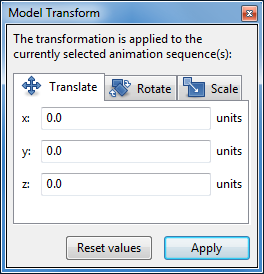 The Model Transform dialog is used to translate, rotate or scale the entire model.
The Model Transform dialog is used to translate, rotate or scale the entire model.
It is opened
- via menu item Model → Transform… (Ctrl+T),
- or the “Transform” button in the application toolbar.
Contrary to the Joint Inspector, the Model Transform dialog can not be used to transform individual joints in a skeleton, a feature that is only useful for static, non-animated models.
The virtue of the Model Transform dialog is that it affects the entire model (the whole skeleton), and that the transformation is applied to all currently selected animation sequences. If no animation sequence is selected at all, the default pose (also called the “bind pose”) is transformed.
Purpose
The Model Transform dialog's main area of application is to adjust newly imported models to the Cafu coordinate system:
An authoring program might have exported a model in a scale or default orientation that does not agree well with the Cafu coordinate system, or just is different from other models that you already have.
Use the Model Transform dialog to fix such and similar cases easily.